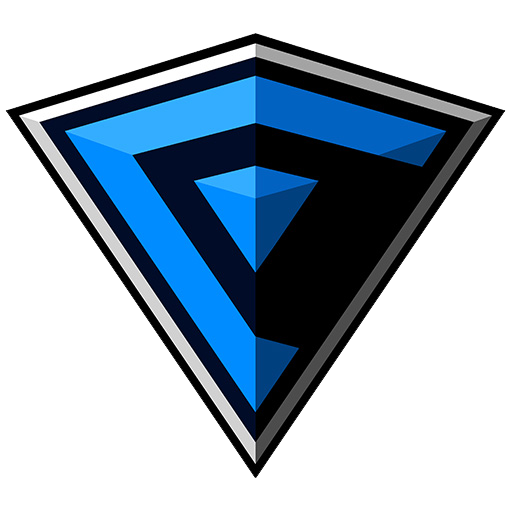Third Person Shooter Kit v2.2 in Blueprints:
Third-Person Shooter Kit v2.1 serves as a base for third-person shooter games. It's a 100% blueprint project, with detailed feature levels and notes inside blueprints. It contains advanced mechanics like weapon systems, cover systems, and robust AI.
v2.2 Main Features:
- - procedural ladder
- - melee weapons
- - melee AI combat behavior
- - enemy presets - civilian, knife stabber, suicider, shotgunner, melee
- - AI spawner
- - buddy AI behavior
If you have any questions before buying, feel free to reach out on Discord or e-mail!
Technical Details
- Cover system
- Human AI (hostile and friendly)
- First-person aiming
- Advanced weapon system
- Impact system
- Melee weapons system
- Melee attacks system
- Hit reaction system
- Surveillance camera
- Stationary and flying turrets
- Items system
- And much much more!
Purpose of this document and general notes
This document serves as a help for the Unreal Engine Marketplace item Side Scroller Shooter Kit. It contains a general description of the mechanics of that package. This is an online document so it can edited depending on changes in the kit, feedback, or general polish.
Controls
Below are list of default key bindings.| Action name | Keyboard/mouse | Gamepad |
| Jump | Arrow up/Space bar | The gamepad face button at the bottom |
| Crouch | S | Gamepad left thumbstick down/ The gamepad face button right |
| Shoot | Left mouse button | Gamepad right shoulder |
| Sprint | Left shift | Gamepad left shoulder The gamepad left thumbstick button |
| Previous Weapon | Q/Mouse wheel down | Gamepad D-pad left |
| Next Weapon | E/Mouse wheel up | Gamepad D-pad right |
| DepthAiming | Right mouse button | Gamepad left trigger |
| Use | F | The gamepad face button on top |
| PauseGame | 1 | Gamepad special right |
| Slide | S | Gamepad left thumbstick down/Gamepad face button right |
| Melee Attack | Middle mouse button | Gamepad face button left/Gamepad right thumbstick button |
| Kick | Tab | Gamepad right trigger |
| Toggle Camera | Tab | Gamepad right thumbstick button |
| Move Right | D/Arrow right | Gamepad left thumbstick right |
| Move Left | A/Arrow left | Gamepad left thumbstick left |
| Aiming | Mouse X and Y | Gamepad right thumbstick |
| Ladder move up | W | Gamepad left thumbstick up |
| Ladder move down | S | The gamepad left thumbstick down |
Main features description - based on features level
IDs are taken from features level stands.1. C Character crouch
Use S on the keyboard to crouch. On gamepad - B or left thumbstick down. You can walk while crouching. Crouch walk speed is determined by the variable "Crouch walk speed". Stand-up is blocked when a character is under an obstacle and does not have enough room to stand.1.D Character sprint
Use the left shift on the keyboard to sprint. On the gamepad - press the left thumbstick or left shoulder button. You can set the speed of the sprint by changing the variable "Sprint speed". Speed is also increased while jumping. To set it, look for "Sprint fly speed". Sprint can only be activated when a player is running forward.2. A Aiming
Use the right mouse to aim or the right thumbstick on the gamepad. When you move the mouse cursor behind the player, he will turn around. Crosshair points bullet target.Crosshair (BP_Crosshair_3D) changes size depending on the distance from the camera. It’s driven by the float curve “FC_Crosshair_Size_by_Distance”.
2. B Depth aiming
Hold the right mouse button or left trigger on the gamepad. to enable "in-depth" aiming. In this mode, you can fully aim like in the fps game and run, crouch, and jump. The camera angle can be changed using the "Toggle camera" key. By default, it's a tab on the keyboard and the right thumbstick button on the gamepad.2. C Gamepad aiming types
Gamepad aiming control type can be set (in both aiming modes) to procedurally aiming (like in fps game) or "move back to center" like in Shadow Complex game. Look for variables "Hit back in depth aiming?" and "Hit back in normal aiming?" in the character blueprint.3. A Shooting
To shoot press the left mouse button. On the gamepad - right shoulder button. You can cycle weapons using the Q and E keys and the D-pad left/right on the gamepad.In the character blueprint, you can set various settings related to weapons, like max ammo, shot delay, etc.3. A Weapons properties
You can set weapons properties like damage or recoil scale in the data table named "DT_Weapons_Player" for the player and “DT_Weapons_AI” for the AI4. A Enemy component
The enemy component lets you turn any object into a destroyable object with health.4. B Enemy component settings
Every enemy component can have different settings, like death FX or health amount.4. C Enemy component - weapon vulnerability
Enemy components can restrict reaction to certain weapon types.4.D Enemy component - movement
To enemy component objects, you can easily add interpolation to a component or rotating movement component.5. A Checkpoint
The player will respawn in the checkpoint pivot location after his death. The checkpoint is activated by entering the trigger volume. Bear in mind that checkpoint pivot shouldn’t be in geometry and change change “Trigger volume transforms” variable, not a whole blueprint. You can also set the statue whenever you want by editing the “Statue transform” variable.--------------------------------------------------------------------------------------------------------------------------------------------------------------------------------------
Copyright Disclaimer:
If you require any more information or have any questions about our site's disclaimer, please feel free to contact us by email at backtomoney09@gmail.com. Our Disclaimer was generated with the help of the Free Disclaimer Generator.
Disclaimers for Telegram Staff:
All the information on this website - https://telegramstaff.com/ - is published in good faith and for general information purposes only. Telegram Staff does not make any warranties about the completeness, reliability, and accuracy of this information. Any action you take upon the information you find on this website (Telegram Staff), is strictly at your own risk. Telegram Staff will not be liable for any losses and/or damages in connection with the use of our website. From our website, you can visit other websites by following hyperlinks to such external sites. While we strive to provide only quality links to useful and ethical websites, we have no control over the content and nature of these sites. These links to other websites do not imply a recommendation for all the content found on these sites. Site owners and content may change without notice and may occur before we have the opportunity to remove a link that may have gone 'bad'. Please be also aware that when you leave our website, other sites may have different privacy policies and terms that are beyond our control. Please be sure to check the Privacy Policies of these sites as well as their "Terms of Service" before engaging in any business or uploading any information.
Consent:
By using our website, you hereby consent to our DMCA Disclaimer and agree to its terms.
Update:
Should we update, amend, or make any changes to this document, those changes will be prominently posted here.
--------------------------------------------------------------------------------------------------------------------------------------------------------------------------------------
Content Unlocked:-
To view the content, you need to Sign In .